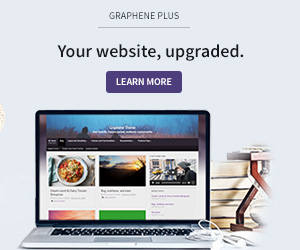Forum Replies Created
-
the easiest way is to go to appearance >> editor. If you have the child theme activated the editor will open the style.css file.
Simply put the codes under what is already there. Save it, and then reload your site, there should be the changes.
there are probably some tuts on playing with child themes some where too – I read a lot tuts.
hope this helps
Geoff
Hi Mark, I’m just learning too, but a few months in front of you. The best thing a learned was to use firebug. this helps you see how other people do things in their pages. there are a number of tutorials on this and it is worth learning.
Regarding the rounded corners, I have a lot of them on my site. To do similar to what I think you want, you need to put this code in the child theme CSS
.two-columns .post {
-moz-border-radius-topright: 30px;
-webkit-border-top-right-radius: 30px;
border-top-right-radius: 30px;
}My understanding is each line is used for each of the different browser engines. So while firefox might use only one line, IE will use another and maybe chrome another.
Looking at the page you want to look like with firebug, it seems you need this code to change the heading size
.post-title, .post-title a, .post-title a:visited {
font: 18px arial;
padding-bottom: 5px;
}The calendar I can’t help you with, sorry.
hope this helps a bit,
Geoff
There may be better ways as I’m just a beginner, but my findings are that you need to round both the header and the container – the shadow will then follow the container outline.
#header {
-moz-border-radius-topright: 50px;
-webkit-border-top-right-radius: 50px;
border-top-right-radius: 50px;
}
#container {
-moz-border-radius-topright: 50px;
-webkit-border-top-right-radius: 50px;
border-top-right-radius: 50px;
}You would then need to copy these and change them to “top left” for the left side if required.
My understanding for having to have three statements for each is because each of the different browser engines need their own format.
Hope this helps
Geoff
Are you trying to round the header corners like it is done on one side here? if so I can tell how that it done, but I don;t know if that is what you are after,
Geoff
Viewing 4 posts - 1 through 4 (of 4 total)